15 ways to set a password that is easy to remember but still safe, without worrying about being exposed
Here are some great tips to help you create an extremely creative and easy-to-remember password while ensuring a level of security, without worrying about being exposed:
How to create a secure and easy-to-remember password
When creating any password, you need to ensure a few factors as follows:
- Have at least 10 characters .
- Does not contain words that are easily found in the dictionary.
- Contains uppercase and lowercase letters.
- Include at least one digit (such as 1, 2, 3, …) and a special character (such as exclamation point, @ sign, …).
- Does not contain any personal information , such as your birthday, phone number, spouse/partner name, favorite animal name or home address.
Remember, you can create a secure password in 3 easy steps:
- Find and set easy-to-remember passwords.
- Change your password to make sure it doesn't contain dictionary words.
- Add symbols and numbers to the password you change.

2 How to change password
To change your password so that it's easy to remember and secure, you'll first need to figure out a basic password that's easiest for you to remember. Here are some ideas you can apply:
- Choose a random word from the dictionary
Open the dictionary to any random page, then pick a few words that impress you. If you don't use a dictionary, you can visit dictionary.com to find some words that you love.
Example: You can combine these 3 words to create a basic password: EmbossmentSidedNitrogen . And you change it a little bit, becoming another password that is more secure: EmbossmentSidedFacebook .
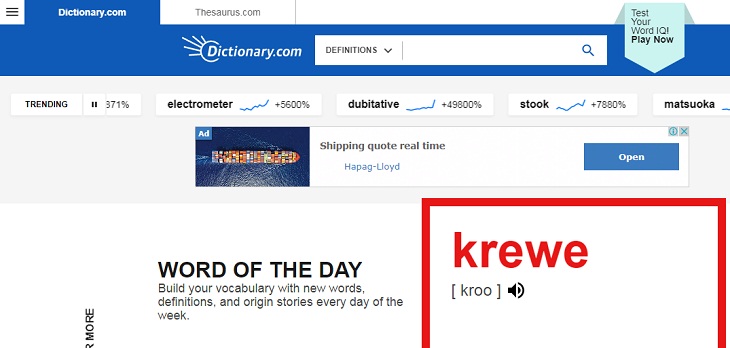
- Think and choose a line from the song
In addition, you can use any line from a poem or song to set up your own password.
For example, you can select the line from a song like ItsAPicturePerfectEvening , and then generate that password when used on Instagram as ItsAPicturePerfectInstagram .
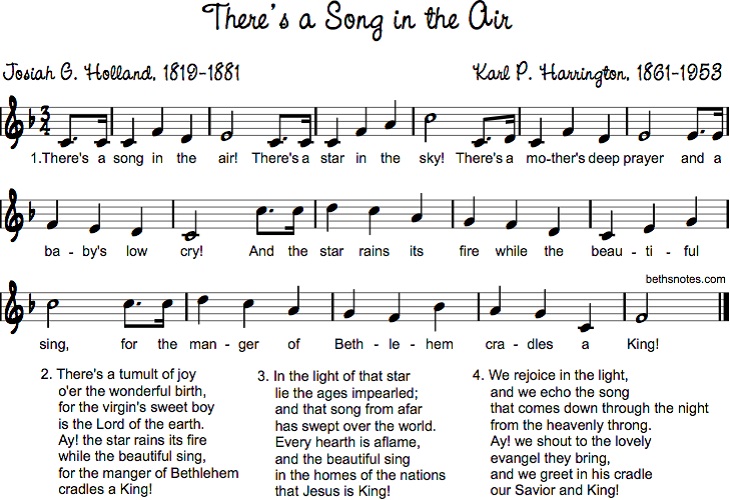
- Choose a line from a favorite book
If you enjoy reading, you can choose any text that strikes your fancy and change it slightly.
Example: You select the phrase WhenHeRealizesHesLeftAWatch67 , and then convert it to a password when you add a service name, like WhenHeRealizesHesLeftANetflix67 .
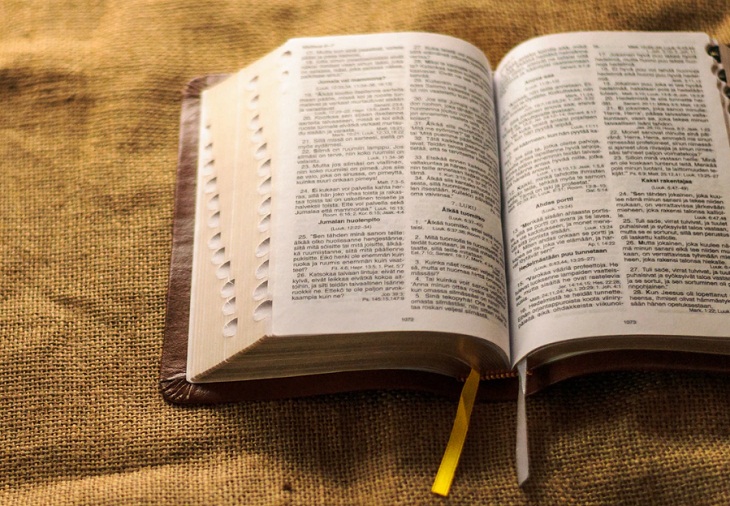
- Describe something around you
You can think of describing something around you, like looking out a window, or seeing something funny inside your room, and then turning it into a memorable password!
Example: Describe the picture on your wall as FancySuitFoxPinkFlower , then you change it with the name of another service to become FancySuitGooglePinkFlower .

- Create your own phonetic alphabet
You can use your own phonetic letters as if you were speaking through or on the radio. That is, instead of using the standard phonetic alphabet, create your own alphabet with random words that start with the same letter. Then use this private phonetic alphabet to spell out the first few letters of the service you're generating the password for.
For example: You create a password for Facebook, using the first 3 letters as “ F, a, c ”, and then set it to FireAerosmithChocolate .
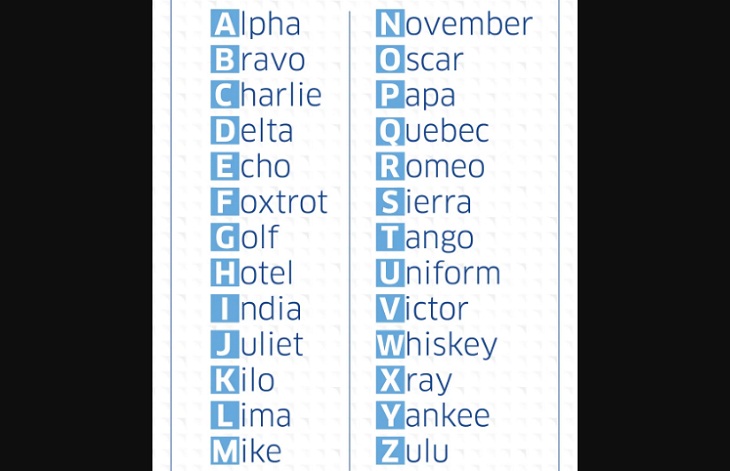
Proceed to change the password
Now, you can change your password to something simpler, easier to remember and more creative with these few tips:
- Play with vowels
You can remove vowels from your basic password, and even move the vowel's location.
Example: Your original base password was FireAerosmithChocolate , now transpose the vowels to become: FrieRsmthaeoiChcltooae .

- Shorten the word
If your password is long, think about shortening the password words, like removing the first 3 letters from each word, removing the first (last) letter of each word, or just using the first letter of each word.
Example: Your initial password is FireAerosmithChocolate , you can delete the first 3 letters of each word to form a password: EOsmithColate .

- Reverse password
It's also a simple way to convert your passwords for security. Alternatively, you can combine this with the conversion method (as suggested above) to create a more unique password.
Example: If your password is FireAerosmithChocolate , then convert to password etalocohChtimsoreAeriF .

- Word Separation
Word splitting is also one of the creative ways for you to generate passwords. That is, you use alternating letters of each different word in your original password to combine them. You put the first letter of each word together, then the second letter of each word together, and so on to create a creative password.
Example: Your initial password is Fire Aerosmith Chocolate , you use the word splitting method to form the password: FACiehrroeoc .

3 Add numbers and symbols
To create a secure password, you should add numbers and special symbols. Here are some ideas to help you:
- Use a random string of characters
You can add this string of characters to the end, beginning, or middle of your password.
Example: The random character string on a computer keyboard is 4 $ 5% 6 ^ , and your password is currently etalocohChtimsoreAeriF . Now you add that string of characters to your password in as many ways as you like 4 etal $ ocohC 5 htims % oreA 6 eriF ^ .
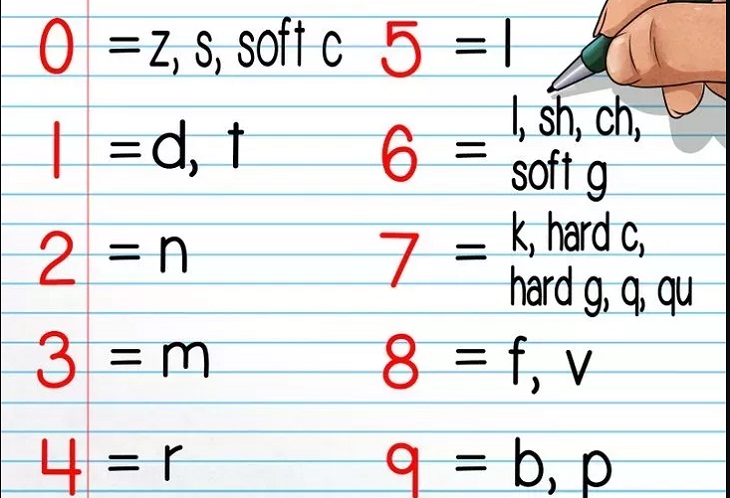
- Counting vowels or consonants
You can count the number of vowels or consonants in your password, and then position that number anywhere in your password.
For example, your converted password on Facebook is now etalocohChtimsoreAeriF . After counting the negative integers in the password as 4, you can add the number 4 anywhere in the password like: 4etocohChtimsoreAeriF4 .
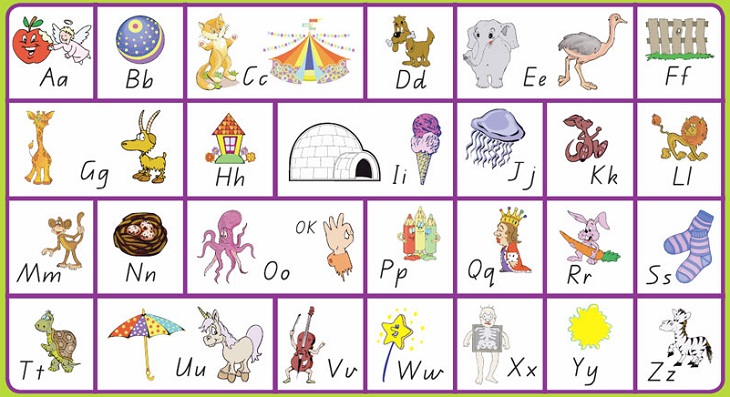
- Using characters on the keyboard
You can create a password using characters based on the position of your finger on the keyboard. This is a great way to generate creative passwords.
Instead of typing the first letter of each word, enter the digit above that letter along with the first symbol to the right on the row containing the letter.
For example: Your password is Emtupt , you can use numbers and characters on the keyboard at the E key position as follows: the digit 3 at the top and the square bracket character on the right side, to form password 3[ Emtupt.
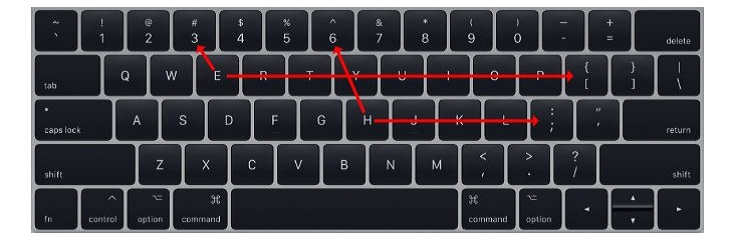
- Use letters instead of numbers and symbols
You can think of replacing letters with numbers and symbols like: the letter a replaces with @ , the letter o replaces the number 0 , the letter s replaces the character $ , and so on.
You can even be more creative like replacing the letter a with a ^ , the letter o with the % symbol, the letter s with the & symbol, and so on.

4 Use password management software
With many of the above tips, hopefully you will create a password that is extremely creative, easy to remember, and very safe. However, not everyone remembers all the passwords when using them. That's why you need to use software to manage passwords.
Some password management software that you can refer to such as KeePass , Bitwarden , LastPass , Dashlane , ….
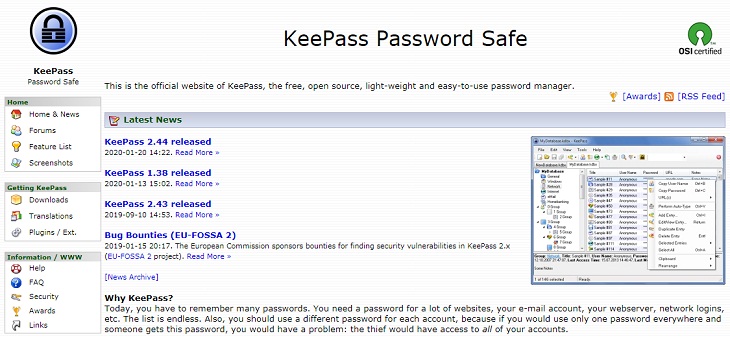
Hopefully the information shared above will help you create easy-to-remember and creative passwords, as well as get a safe and secure password when using.
The post https://meo.tips/using/15-ways-to-set-a-password-that-is-easy-to-remember-but-still-safe-without-worrying-about-being-exposed/ appeared first on Meo.tips.
View more from Meo.tips:
6 common problems in electronic pressure cookers – Causes and solutions14 ways to help your refrigerator always save electricity
Not because of the weather, here are 4 habits that make freshly washed hair sticky
White wild sunflowers: Origin, meaning and how to grow
14 awesome beauty tips you'll wish you knew sooner
8 benefits from 5 minutes of jogging every day
12 effective and safe ways to prevent theft for the family
How to effectively deodorize shoes in 3 notes
What is hail? Why is there hail?
How to make wallpaper, how to change wallpaper Android, IOS simply
Five ASMR videos on the topic of tapping are very cool and comfortable
Buy quality goods with peace of mind by checking the code on Zalo
Four simple ways to find music on Tik Tok, you can find any song you see
Flower Tofu – The quintessence of Chinese cuisine makes many people surprised
The truth about leftovers in the refrigerator cause cancer
Some common error codes in Electrolux washing machines and how to fix them
How to clean up to keep the kitchen clean and beautiful on Tet holidays?
How to use the grill function of the microwave oven to bake food
7 notes when using a foot bath
Simple tricks to keep your clothes clean
Comments
Post a Comment